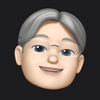Using a teleprompter when recording video
In the post on creating video with Cadarn resources, I mentioned that I had used a teleprompter the recordings.
In the first video I created, I had a screen off to the side of the camcorder. When I wanted to refresh my mind on what I wanted to say, I had to glance away. It isn't the worst problem in the video, but I wanted to explore a way to change this.
I selected an app called Teleprompter, available for iOS. There are a few different versions, including a free one.
The app is easy to use. You have a list of scripts, which can be written directly in the app or transferred to the app by copy and paste or Dropbox.
I wrote my scripts separately before transferring to the app. The app also has a screen to display the script - scrolling the text up the screen ready for you to read.
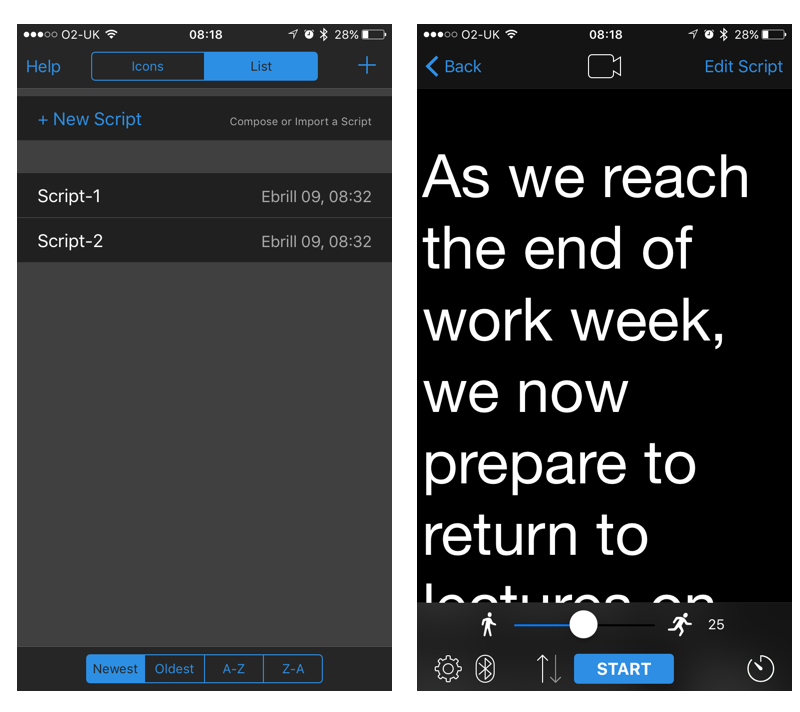
The left image shows the screen to select and edit scripts. When you are ready to record a script, you switch to the other screen, on the right.
Creating a script
In order to record about 5 minutes of video, I found I really needed a script. Doing a recording without a script meant that I ended up with a lot of material for outtakes, but nothing I wanted to use.
I wrote these in Word and then emailed them to myself ready to be copied into the Teleprompter app. I could also access things via Dropbox, but I didn't try that route.
It takes a bit of experimentation to find out how much you want to say before you get a break. I broke my text into paragraphs of a couple of sentences and then left a break before the next text.
Whilst I did the original editing in Word, I did find that during the recordings I would want to make some changes to the script. This was mostly to add more space into the script, giving breaks between blocks of text. Sometimes it was to improve what was being said - things that I thought were OK in written form were sometimes a mess when spoken. It was really easy to make those changes in the App.
Placement of the Teleprompter app
When using the Legria mini camera, I found the ideal place to put the app. I could place my phone on the flat part of the camera.
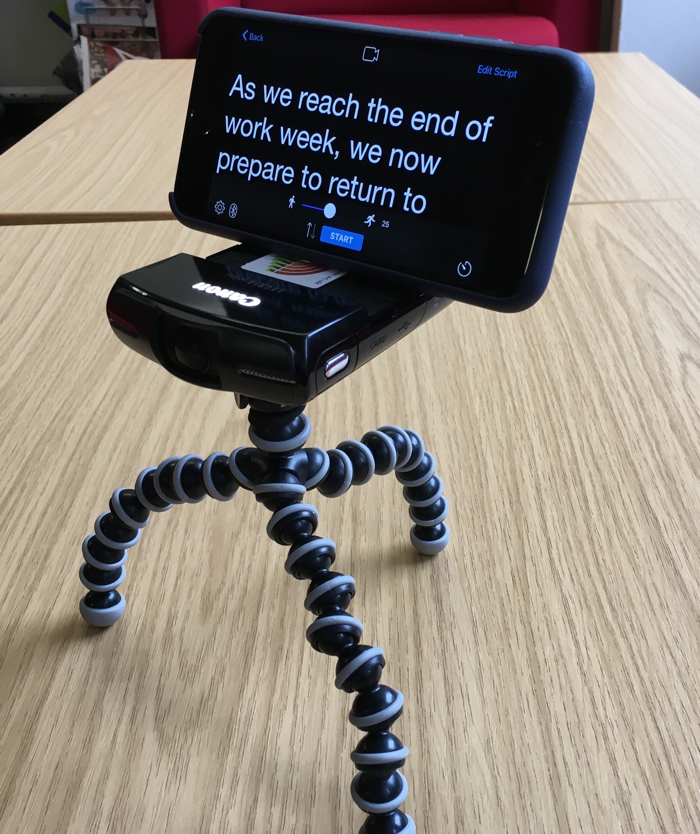
In this way, as I read the text on the teleprompter, my eyes would focus just above the camcorder lens. This gives the impression that I am looking into the camera, which gives a better finish to the video.
Teleprompter provides options to control the size of the text and the speed at which it scrolls. With a bit of trial and error, you will find settings that suit your reading speed.
Placing yourself in the screen
Placing the teleprompter on top of the camcorder does mean that I could not see the screen to see where I was in the frame. That is a small problem, but easy to overcome.
I would setup the camera and work out where I wanted to stand in relation to the camera. Taking note of that position, I would then put the Teleprompter app in position and start the recording.
Conclusion
If I need to say more than a few words to camera, I find it much easier to do that with a script. The Teleprompter app was a great help in making that happen. It has appropriate functionality that suited the approach I was taking.
The Teleprompter app has more features than I used. In particular, the app can use the camera on the phone to capture the video source. That might be interesting to try in the future.