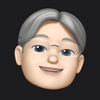Adding Images into the iOS Simulator
If you are writing an app that allows the user to select images, it is easy to setup your application to use either the Camera or the Photo Library. The Camera is a great way to get new images into your application. Unfortunately, the Camera is not available in the Simulator.
The Simulator does include some default images that you can use for testing. You can easily include some of your own images into the Photo Library.
Open up the iOS Simulator. This could be when you run one of your test apps, or from the Xcode application menu (next to the Apple menu) and select Open Developer Tool > Simulator.
Once it is running, you can drag your images onto the iOS Simulator. When the image is uploaded, the Photos app will launch and you can see that you are images are available. The following video shows that you can drag images onto the Home screen and also into the Photos app when it is running.
Once you have uploaded the images, they will be available to your app when you access images from the Photo Library using UIImagePickerController.